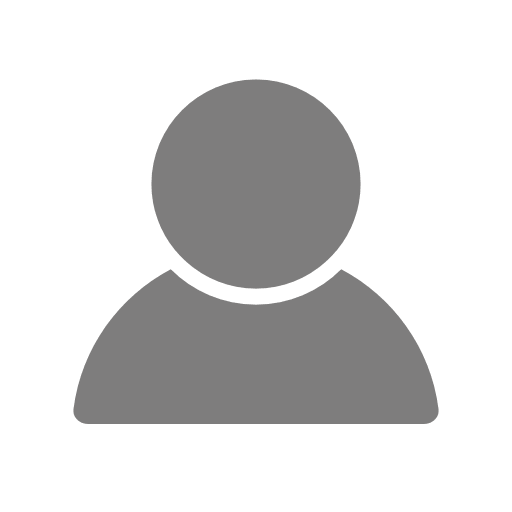Guide to downloading bank statements from the major banking providers
This is a guide to download bank statements from major banking providers. Sending us these documents will help us with verifying your application documents.
Barclays Bank
- Log in to your bank (Online or Mobile)
- Click 'show my latest transactions' on the Home page.
- Find the 'view all my transactions' tab at the bottom of the page and click it.
- You should now be presented with your transactions - on the right-hand side of the page at the top, you should see a 'Download all pdf' button, click that button to download statements.
Clydesdale Bank
- Log in to internet banking.
- Click the 'Statements' button in the top left menu and select the current account.
- Click the 'Statements' button in the top left menu and select the current account. Find the statements you want to download and right click to show the options, click 'save as pdf'
The Co-Operative Bank PLC
- Log in to online banking.
- On the left-hand side of the page, click 'Statements'.
- Select a statement number, then locate the print button at the top of the page - click it.
- Right-click on your statement and select 'Save as PDF'.
Coventry Building Society
- Log in to online banking.
- Select the account you want to download bank statements from.
- Click 'Print' to save a pdf copy.
First Direct
- Log in to online banking.
- Click on the 'Statements' Button and then the 'View statements' button located on the left-hand side of the page.
- Click on the statements you want to save.
- Click 'Print' at the bottom of the screen.
- Enter the term you want (3 or 6 months)
- Select 'Print' again and then save it.
Halifax
- Log in to Halifax online banking (Only on the desktop version, not on the mobile version).
- Select the account you want to download statements from.
- Click on the 'Statement Options' menu on the right-handside and then click on the 'Monthly PDFs' button.
- Choose the months that you would like to save/download.
- Click 'View PDF' to load the document and then press print.
HSBC
- Log in to HSBC online banking.
- On the left-hand side of the page, select the account you want to download statements for.
- Click 'Manage' in the top right of the page and select 'Statements' under the 'Document' header.
- Click on the statement you want to save.
- Select 'Print' at the bottom, then 'Save as PDF'.
Lloyds Bank
- Log in to online banking.
- Click on the envelope in the top menu.
- You will be presented with copies of your recent statements.
- At the bottom of the page, you can save or print the PDF.
Metro Bank
- Log in to online banking.
- Select the account for the statements you want to download.
- Click the 'Search transactions' button and select the term you want to view them over.
- Click on the 'Print transactions' button to save the file to your computer or print it.
NatWest
- Log in to online banking.
- Click the 'View Accounts' tab at the bottom of the page.
- Click the account you want to view
- Click 'Statement archive' on the left-hand side of the page.
- Select the term required
- Click 'Download Statement (PDF)'.
Royal Bank of Scotland
- Log in to your online banking.
- Select 'statements' on left-hand side of the screen.
- Under 'Your accounts' in the centre of the page, click on 'View statement PDFs and certificates of interest'.
- Select an account that you wish to download statements for.
- Choose the term of the statements you want to save.
- Click 'Download statement (PDF)' at the top-left, above the list of transactions.
Santander
- Log in to Santander online banking.
- Click on the account you wish to download statements for.
- Select 'Statements & Documents link from the menu left of the page.
- Click on the 'Go' button located next to the statement you want to download.
- Your statement will now open in a different tab, press CTRL+P to bring up the print menu - from here you can save or print.